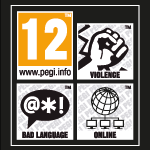NEWS
The account migration (in pictures)
Articles 10/04/2011
In this guide we want to tell you step by step how the account migration into the new system works. With this guide it should be easy to get your accoutn working with the new system.
- Should you not have migrated any of your accounts tot he new system please start with "Migration of your first 4Story account“
- Do you want to migrate another account to the new account system that used the same email address as another account of yours please follow the guide "Migration of a secondary 4Story account.“
- You want to migrate more that two account to the new account system, please start with "Migration of your first 4Story“ and after that repeat "Migration of a secondary 4Story account“ for every account of yours.
With this guide we hope to make it as easy as possible for you to migrate your accounts to the new account system.
What do you need for a successfull migration?
- Acccess tot he email address that is currently used for your account.
- A little bit of time.
Should you not have access to your email address anymore please use our Support System.
Migration of your first 4Story account
Step 1
- Open the 4Story Main Page
Step 2
- Click on the golden „Log-In“ on the top right.
- A window will now open up
Step 3
- Enter your OLD account name and your password!
- Confirm this with a click on „LOG-IN“
Step 4
- You will see the following screen
- Click on „Send“
Step 5
- You will receive a mail on the mail address that is currently used for your account.
- And the website will show you the following
Should you not have access to your mail account or you do not receive any mails by us please use our Support System.
Step 6
- Look into your mail account and you will see a mail similar to the following one.
- Click on the activation link in this mail!
Step 7
- The website will show you a textfield where you have to enter a new password.
- When you are finished click on „Change“
Step 8
- You are done and your account is migrated to the new system. Have fun in the game and do not forget: You now have to login with your email address and your password.
Should you have another account please follow the next steps carefully.
Migration of a secondary 4Story account
Step 1
- Open the 4Story Main Page
Step 2
- Click on the golden „Log-In“ on the top right.
- A window will now open up
Step 3
- Enter your OLD account name and your password!
- Confirm this with a click on „LOG-IN“
Step 4
- You will see the following screen
- Click on „Send“
Step 5
- You will receive a mail on the mail address that is currently used for your account.
- And the website will show you the following
Should you not have access to your mail account or you do not receive any mails by us please use our Support System.
Step 6
- Look into your mail account and you will see a mail similar to the following one.
- Click on the activation link in this mail!
Step 7
- The website will show you a textfield where you have to enter a new password.
- When you are finished click on „Change“
Step 8
- You will now be taken to a site where you should enter a new mail address for your account.
- Enter a new mail address (one that isn’t used in any other 4Story account)
- Confirm everything with your password!
- Click on „Change"
Step 9
- You will now see the confirmation that we sent a mail to your old mail address.
Should you not have access to your mail account or you do not receive any mails by us please use our Support System.
Step 10
- Klick on the confirmation link in the email you just received.
Step 11
- You have now successfully migrated your secondary account to the new account system.
- You are done and your account is migrated to the new system. Have fun in the game and do not forget: You now have to login with your email address and your password.
We hope that this guide helps you a bit and we wish you a pleasant stay in 4Story.
Should you have problems nevertheless please contact us via our Ticketsystem.