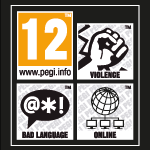USER INTERFACE
1. Character portrait
The character portrait shows the current level of your character, their health and mana. When the display turns black, it means your character has died.
2. Target portrait
When you select a target, you will be shown their level, health and mana bars.
3. Mini map
On this map you can see your immediate surroundings and the NPCs.
4. Menu bar
The menu bar provides you quick access to many game functions such as the character window, the mount overview, the inventory and the system menu.
5. Action bar
In the bar you can set shortcuts for skills and items that you use often or need quick access to. They can be activated using a mouse click or by pressing the key that corresponds to the field the shortcut is in. You can set more action bars and move between them by using the arrows on the left had side of the bar.
6. Experience
The more experience you have, the more this bar is filled. To go up a level, the bar has to be completely filled.
7. Chat Window
You can talk to the other players using this window. By clicking on different sliders, you can switch between the different chat channels: all, normal, whisper, group, guild and raid.
8. Camera
If you click and hold the mouse button down and then move it around the screen, you will change the camera perspective. With a pressed right-click you can turn your character. To zoom, use the mouse wheel.
9. HUD
The HUD is the Head-up-Display, that shows you all the important information about your character. The green bar is your health, the blue is your mana. The HUD can help you have a clear overview of your status in the heat of battle.
10. Channel and PvP Information
Here you can see which channel you are currently playing on, as well as an overview of your honour and achievement points.